Query generates record set by combining various tables by applying filters and joins on it. For creating the query follow bellow steps.
Step: 1 Got to object designer and select “Query” tab and click on new button.
Step: 2 Add customer table as data item and in next line select columns field which you want to display, then here customer table contain country/region code column , so we get the country name from the country “Country/Region” table by applying conditions between both table so also add “country/Region” Table to it as show in figure.
Step: 3 now for apply condition between both tables we have to go to the properties of second data item like “Country/Region”
Step: 4 In properties windows go to the “Data Item Link” field value it will open new window as show below. , here you have to write your condition.
Now close the windows by pressing “Esc” key.
Step:5 Now save you work and close extra windows and runt the query it display following Output.
Step: 1 Got to object designer and select “Query” tab and click on new button.
Step: 2 Add customer table as data item and in next line select columns field which you want to display, then here customer table contain country/region code column , so we get the country name from the country “Country/Region” table by applying conditions between both table so also add “country/Region” Table to it as show in figure.
Step: 3 now for apply condition between both tables we have to go to the properties of second data item like “Country/Region”
Step: 4 In properties windows go to the “Data Item Link” field value it will open new window as show below. , here you have to write your condition.
Now close the windows by pressing “Esc” key.
Step:5 Now save you work and close extra windows and runt the query it display following Output.



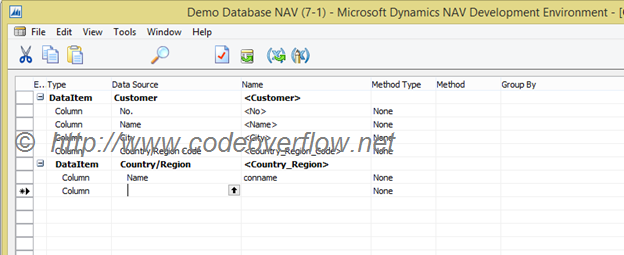


0 comments:
Post a Comment
Thanks for comment